How to get a Direct link?
In this article, we'll explore how to create a Direct link, also known as a direct tracking link or a direct offer link. It allows Publishers to send traffic directly to advertisers, ensuring a more efficient monetization strategy.
First, you can get a quick Overview, and then you can read a more detailed Creation Guide.
Overview
Step 1. Sign up to join OnClickA Publishers: Sign up →
Step 2. Go to the AD Codes tab: AD Codes →
Step 3. Add new AD Code:
Step 4. Copy the Direct link: 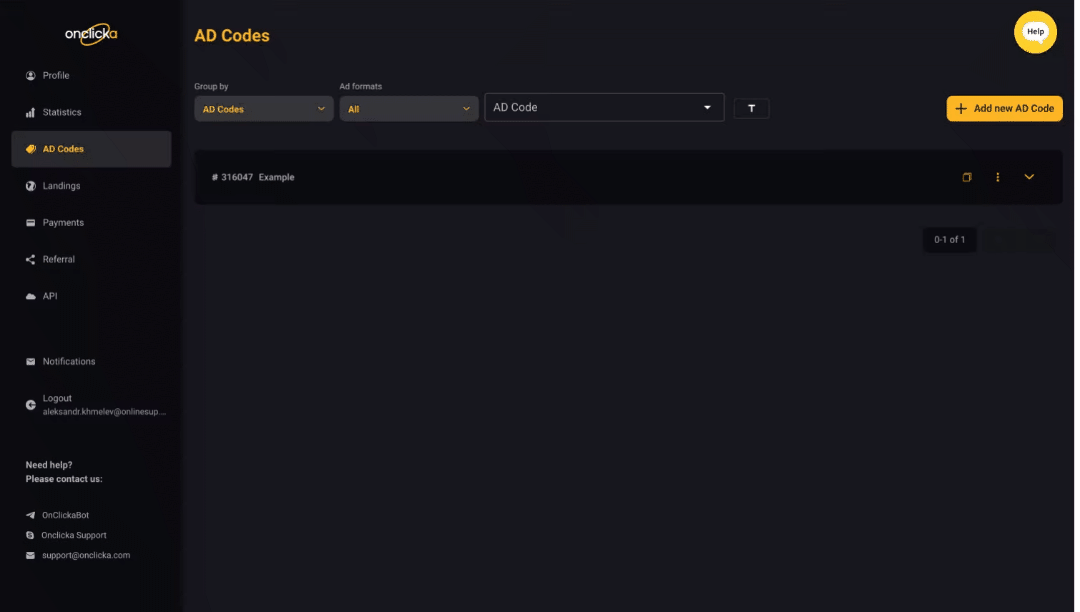
Step 5. Paste the link from a clipboard to your traffic source–your website or another platform.
Creation Guide
Follow the step-by-step guide to create the link.
Step 1
Sign up to OnClickA Publishers. You can do it here:
Step 2
Go to the AD Codes tab: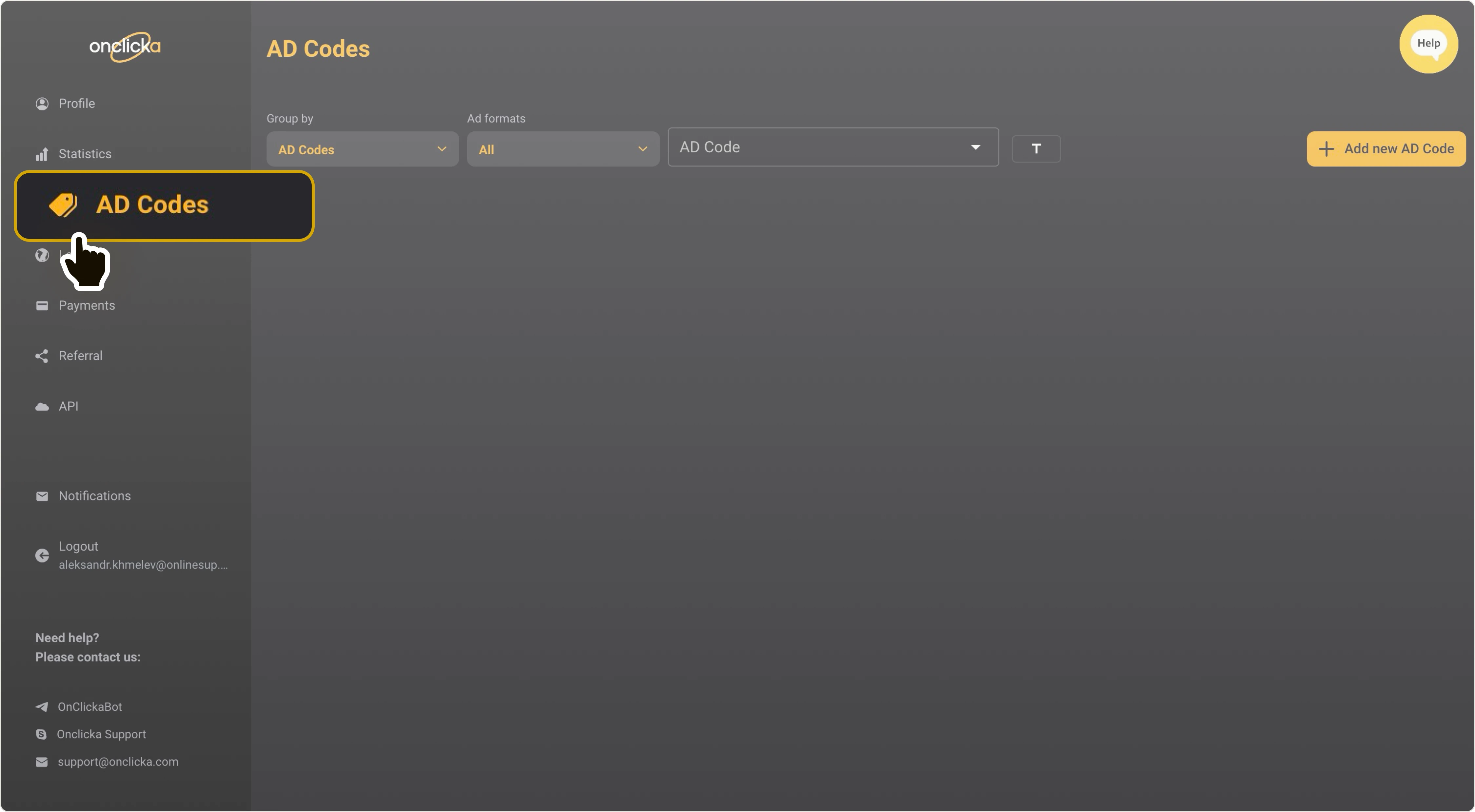 Go to AD Codes →
Go to AD Codes →
Step 3
3.1. Click on Add new AD Code: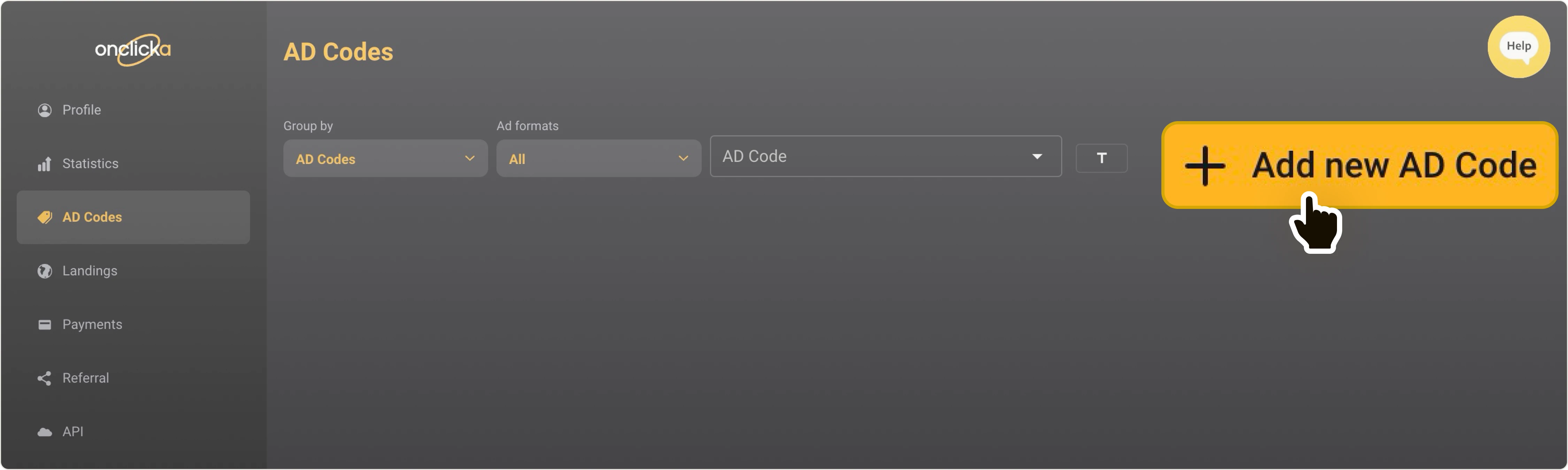
3.2. Create new AD Code:
ℹ️ AD Code name
Provide a name for your ad code. This name will only be viewed within our service to help you differentiate one code from another.
ℹ️ Choose your traffic type
It's essential to select Category group and Category ID. Choose the category that best suits your needs.
ℹ️ Choose ad formats for your AD Code
Please select “Popunder” to be able to create a direct link.
ℹ️ Popunder mode.
Select “direct” mode to enable direct link monetization.
3.3. Click on Create: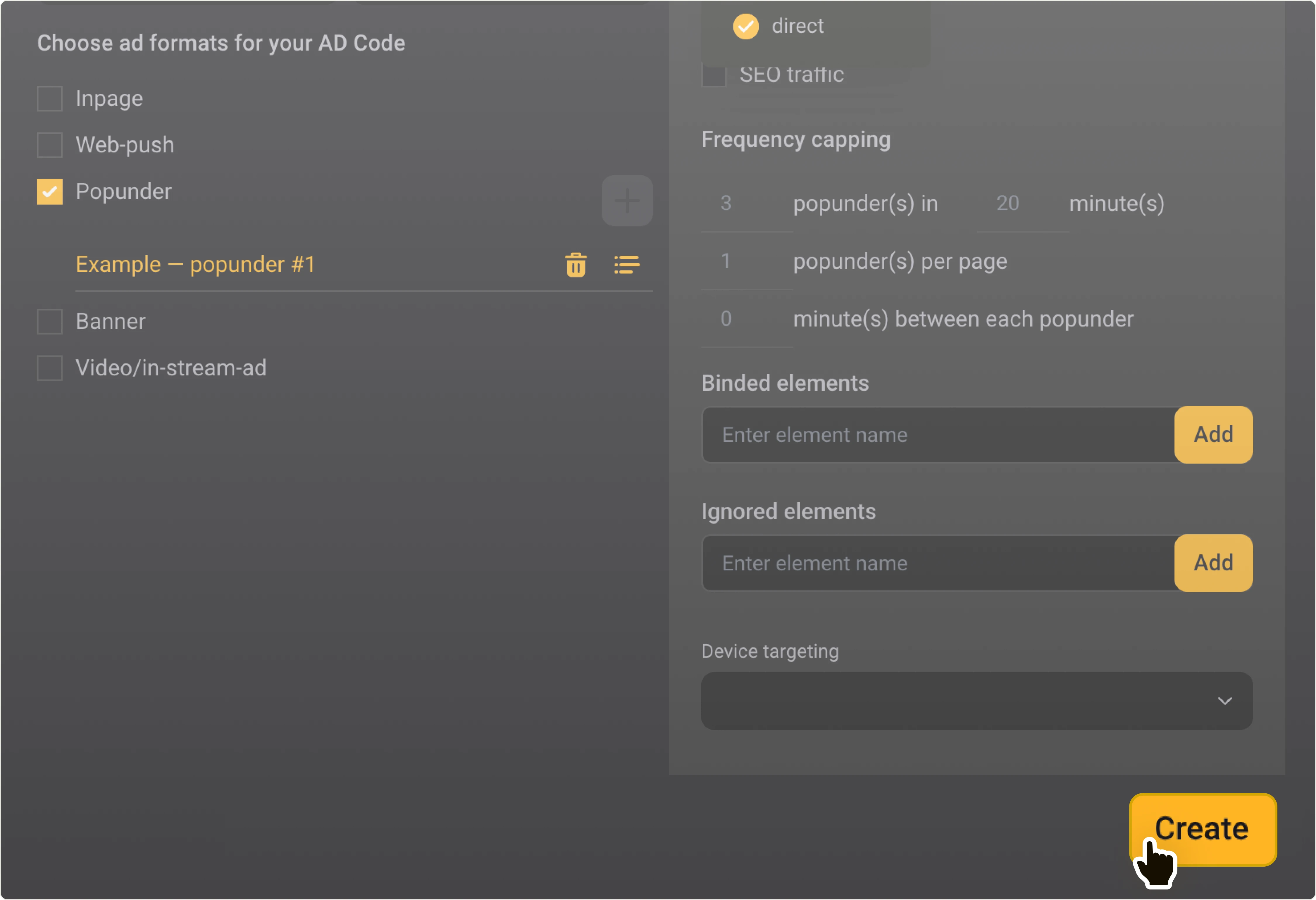
3.4. Your AD Code is created: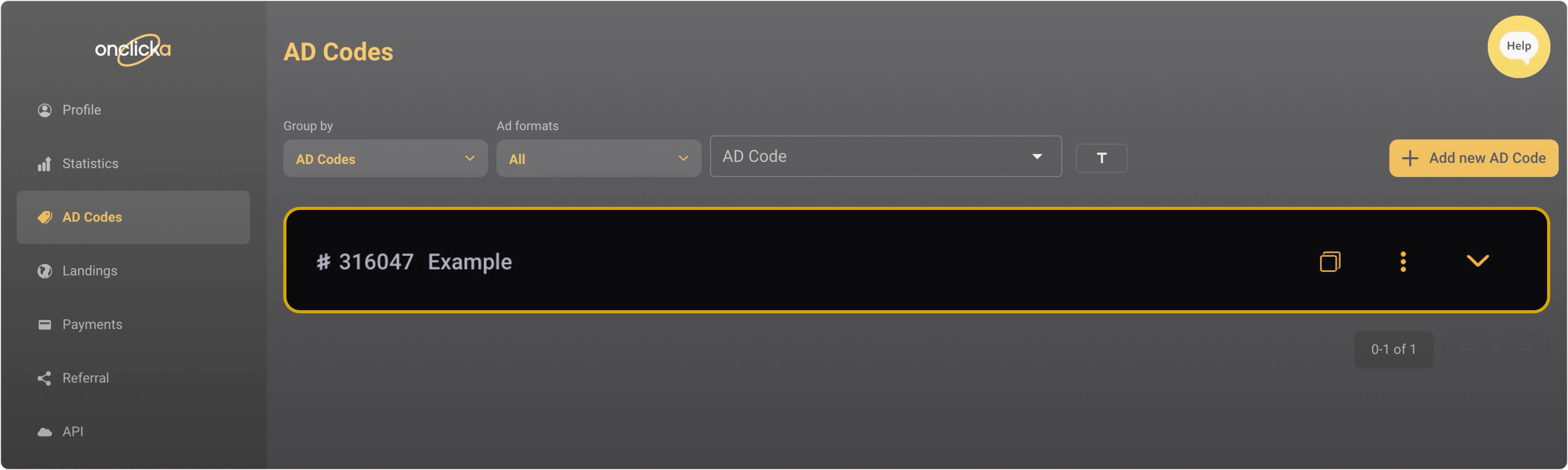
Step 4
It might take a moment for the link to be created. Please be patient.
Once the link is ready, follow these to copy it:
4.1. Expand the AD Code item: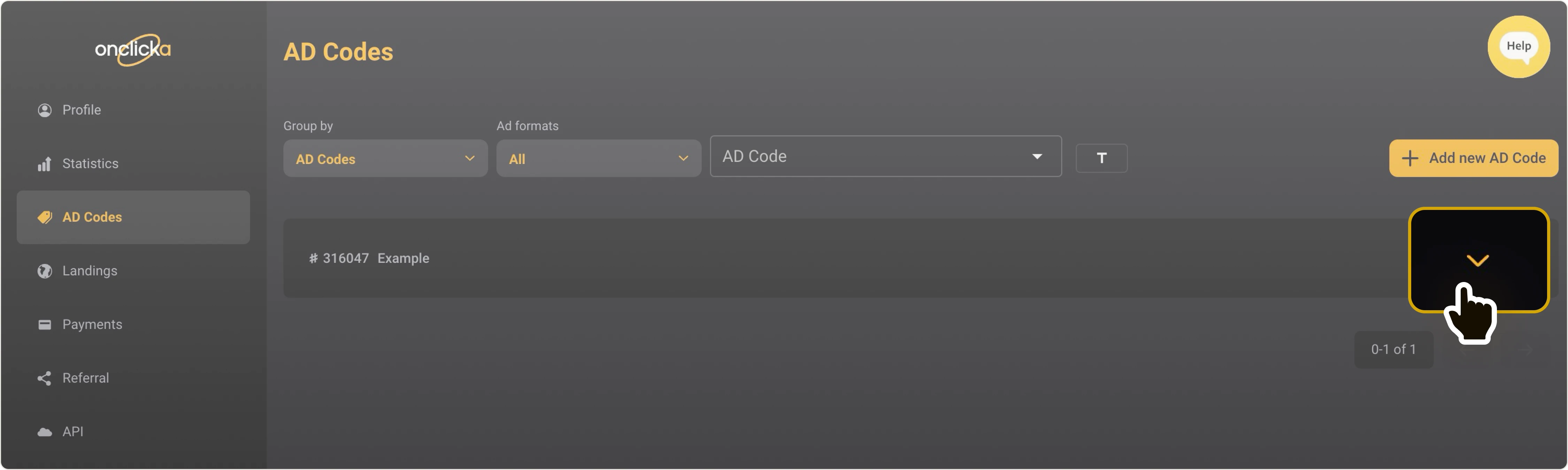
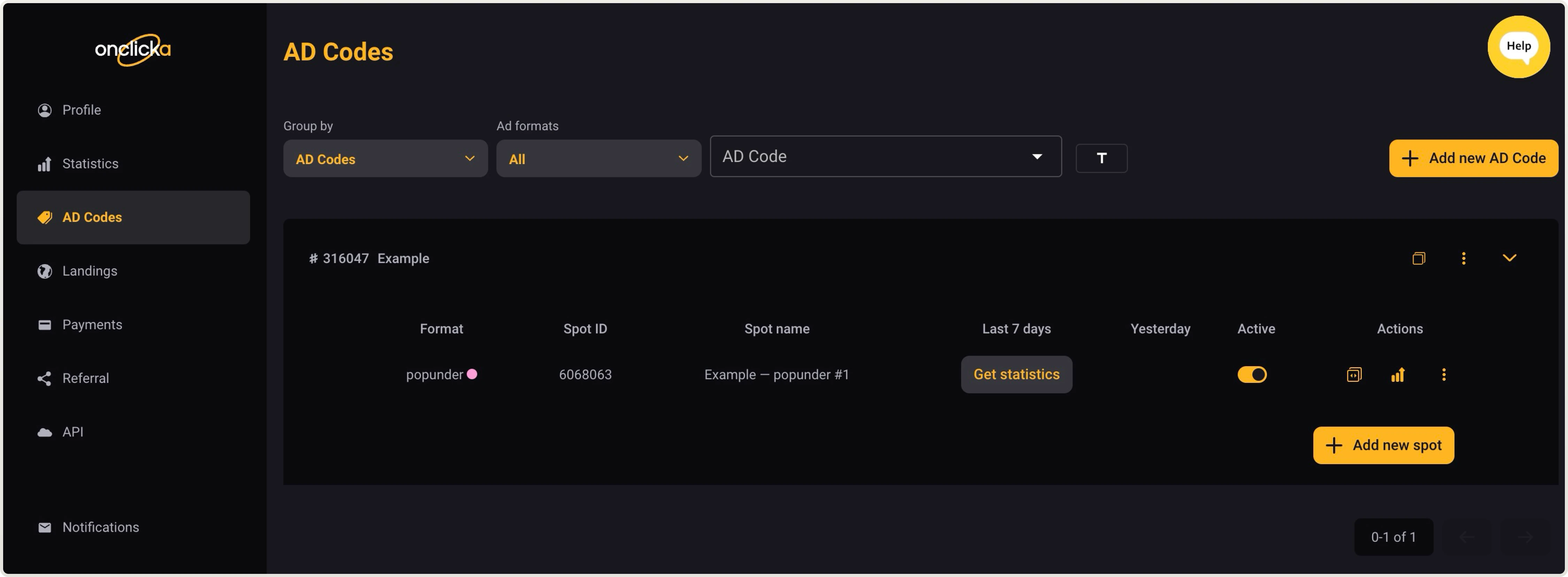
4.2. Click on Copy Spot div to clipboard: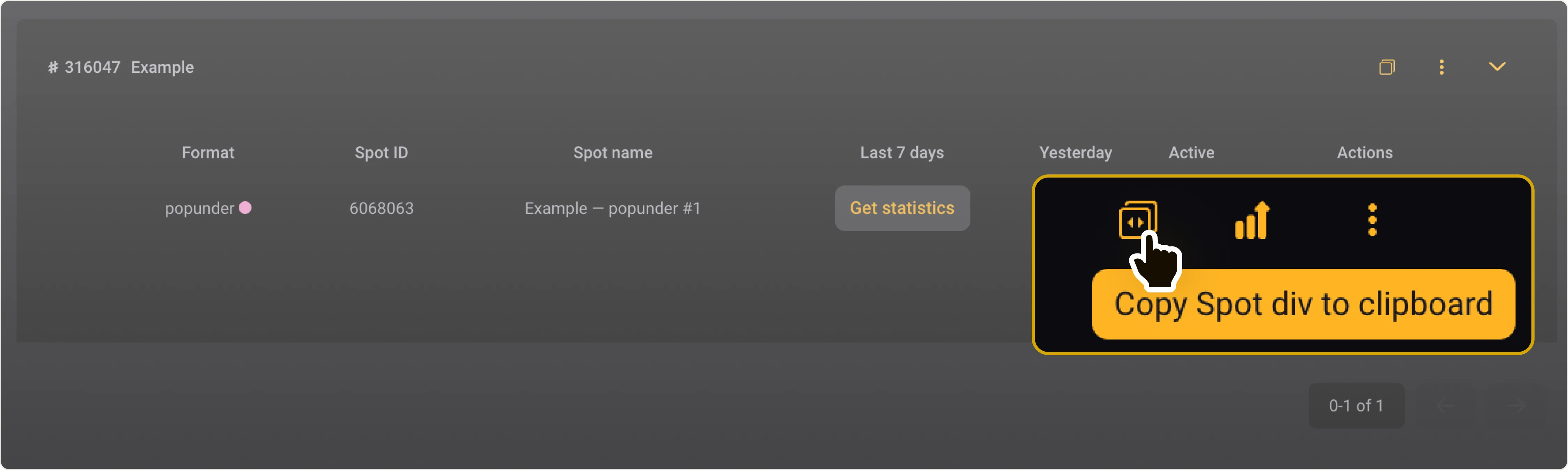
4.3. Your link will be copied to clipboard: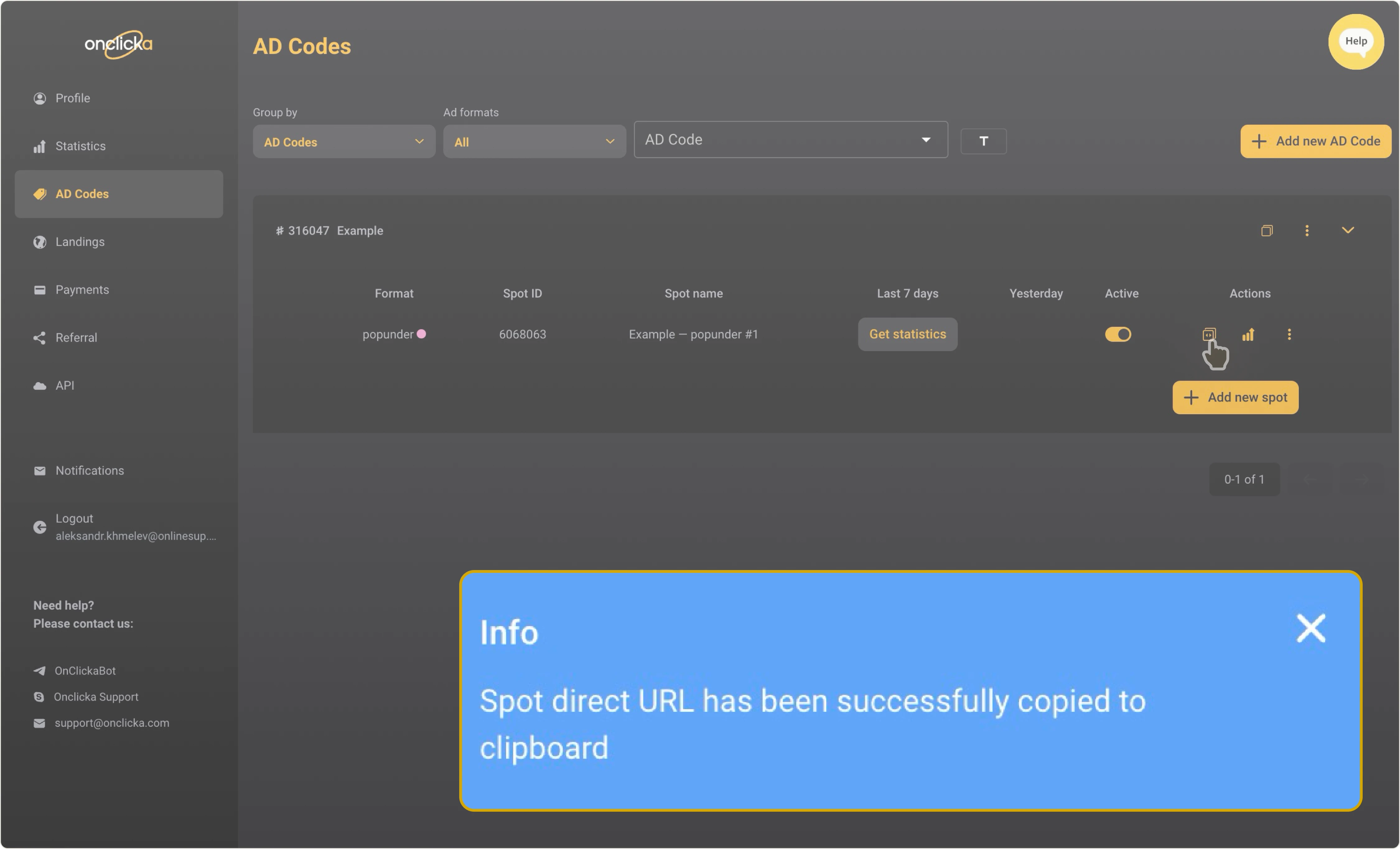
Step 5
The Direct link is created and copied to clipboard. Now you can paste it to your traffic source–your website or another platform.
OnClickA’s blog
Learn more about direct links in our blog:
